My sixth grader.
I found my daughter in her room on her bed asked why she was not doing her homework... She said "Mom is on the computer". So she was playing a game on her Kindle Fire instead of typing up her book report.
Yep, you know where this is going... We downloaded the Evernote app (Kindle ed.) and made a kid account for the family. Each with their own notebook and tags. I then had her type her book report on her Kindle. We even made a shared with dad notebook so they could put notes in there for me to see on my account.
While it may not have all the features of a word processor to does have enough and as I also like to say. "Get your content down here - then go the computer and make it cute". So she got all her thoughts down in Evernote and later that night when we had computer time we copied and pasted into Word, made it cute, printed it and had her report ready for school the next day.
Yeah, yeah yeah we could have probably done everything on the Kindle including making it cute and printing it to our wireless printer but sometimes we can only handle so much technology at once!
Yep, you know where this is going... We downloaded the Evernote app (Kindle ed.) and made a kid account for the family. Each with their own notebook and tags. I then had her type her book report on her Kindle. We even made a shared with dad notebook so they could put notes in there for me to see on my account.
While it may not have all the features of a word processor to does have enough and as I also like to say. "Get your content down here - then go the computer and make it cute". So she got all her thoughts down in Evernote and later that night when we had computer time we copied and pasted into Word, made it cute, printed it and had her report ready for school the next day.
Yeah, yeah yeah we could have probably done everything on the Kindle including making it cute and printing it to our wireless printer but sometimes we can only handle so much technology at once!
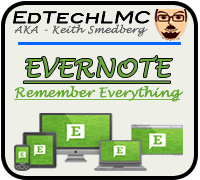
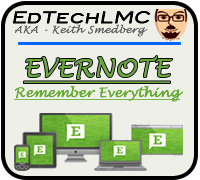

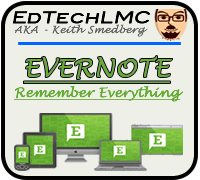
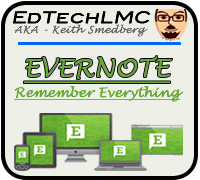
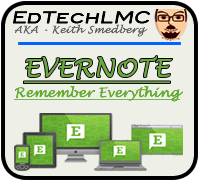
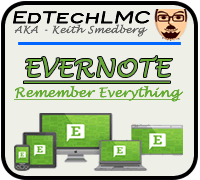

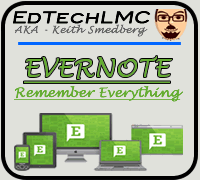
 RSS Feed
RSS Feed